

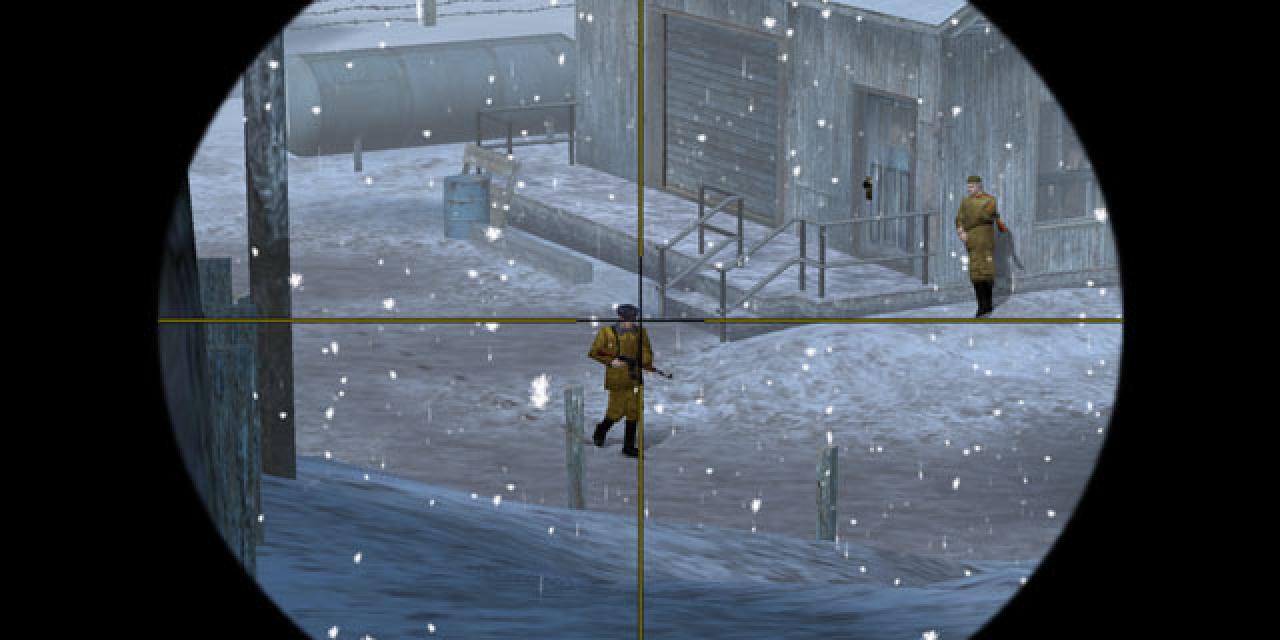


This is the anticipated sequel to the original game, No One Lives Forever 2: A Spy in H.A.R.M.'s Way is a humorous story-driven first-person shooter featuring the beautiful but deadly UNITY operative Cate Archer.
Cate must investigate a super-secret Soviet project that, if successful, could bring about a third world war.
Armed with an assortment of conventional and experimental weaponry and gadgets, players will explore exotic locales, circumvent devious traps, and contend with the deadly agents determined to take Cate out of the spy trade once and for all.
No One Lives Forever 2 - A Spy In H.A.R.M.'s Way
Official Multiplayer Demo
Readme File
April 24,2003
TABLE OF CONTENTS
I. INTRODUCTION
II. SYSTEM REQUIREMENTS
III. INSTALLATION INSTRUCTIONS
IV. DEFAULT KEY CONFIGURATION
V. NOTES ON COMPATIBILITY
VI. MULTIPLAYER NOTES
VII. MULTIPLAYER MODES
vIII. KNOWN ISSUES
IX. PERFORMANCE
X. NOLF 2 SITES
XI. CREDITS AND SPECIAL THANKS
I. INTRODUCTION
===============
The villains of H.A.R.M are back with only one obstacle to thwart their
quest for global domination: Cate Archer, the daring super spy who foiled
their last nefarious plot. They've summoned the world's deadliest assassins
to take her out of the spy trade once and for all. Meanwhile, the United
States has uncovered a top secret Soviet project that could bring about
World War III. Can Cate avert a nuclear holocaust and simultaneously keep
herself out of H.A.R.M.'s Way?
II. SYSTEM REQUIREMENTS
=======================
In order to install and play the No One Lives Forever 2: A Spy In H.A.R.M.s Way
Multiplayer Demo, your system must meet or exceed the following minimum system
requirements:
500 MHz Pentium® III or equivalent
US version of Windows® 98 / 98SE / ME / 2000 (with latest service pack)/ XP
128 MB RAM (256MB for Windows XP)
32MB Direct3D compatible video card with HARDWARE T&L, 32-bit color support,
and DirectX 8.1 compatible driver
DirectSound® compatible 16-bit sound card with DirectX 8.1 compatible driver
Windows® compatible keyboard and Mouse
DirectX® 8.1 (not included) or higher
282MB of free Hard Drive Space for installation + additional hard drive space for
a Windows swap file and saved game files.
100% Windows 98 compatible computer system (including compatible
32-bit drivers for CD-ROM, video card, sound card and input devices)
56k Modem or LAN for multiplayer games*
In order to play the game at the recommended resolution, detail and performance
levels, your computer should meet or exceed the following specifications:
1 GHz Pentium® III or equivalent
US version of Windows® 98 / 98SE / ME / 2000 (with latest service pack)/ XP
256MB RAM
64MB Direct3D compatible video card with HARDWARE T&L, 32-bit color support,
and DirectX 8.1 compatible driver
DirectSound® compatible 16-bit sound card with DirectX 8.1 compatible driver
that supports EAX 2.0
Windows® compatible keyboard and Mouse
DirectX® 8.1 (not included) or higher
282MB of free Hard Drive Space for installation + additional hard drive space
for a Windows swap file and saved game files.
100% Windows compatible computer system (including compatible
32-bit drivers for CD-ROM, video card, sound card and input devices)
Broadband Internet connection or LAN for Multiplayer*
*Please note that in order to host or join a multiplayer game, your computer
should meet or exceed the recommended system requirements.
III. INSTALLATION INSTRUCTIONS
==============================
NOTE: Before playing, you must install DirectX version 8.1 or higher. You can
download DirectX from Microsoft's website at https://www.microsoft.com/directx .
Once DirectX 8.1 is installed, double click the Nolf2Demo.exe icon in the
folder where you extracted the installation files. Within a few seconds, the
launch window should appear. Once the launcher appears on the screen, you’ll
be presented with the following options:
Install: This option will launch the InstallShield setup utility. Setup
consists of a series of screens, each containing choices that you must make
regarding your installation preferences. Follow the on-screen instructions
to complete installation. Once installation is complete, this option will be
replaced by the "Play" option.
Display: This option only becomes available once installation is complete and
will allow you to choose from a list of available display resolutions prior
to running the game. Note that this will also occur automatically the first
time the game is launched.
Options: This section contains options that can be used to turn various game
features on and off and is only made available after installation is
completed. These options should only be used if you encounter problems when
running the game and should not be changed if everything is functioning
normally.
Uninstall: This option becomes available only after the game has been
installed. It allows you to easily remove the game files from your hard
drive. Please note that certain installation files may become shared by other
programs, so you may be prompted for confirmation before some of these files
are removed. Also, your saved game folders will remain in case you want to
reinstall at a later date.
Quit: Closes the Launcher application.
Play: Once installation is complete, the Install option will no longer
appear, and the Play option will appear instead. Click on this to launch the
game. The first time you launch, you will be prompted to choose a performance
setting that fits your particular system configuration. Read the
descriptions of each setting and choose the one that is the closest match
for your hardware. Please note that choosing a setting higher than your
system can support will likely result in unsatisfactory performance.
IV. DEFAULT KEY CONFIGURATION
==================================
Unmappable Controls:
Menu
Quicksave
Screenshot
Quickload
Movement Controls:
Forward W
Backward S
Step Left A
Step Right D
Turn Left Left Arrow
Turn Right Right Arrow
Sidestep (strafe) Left Alt
Sneak Left Shift
Jump Spacebar
Crouch C
Turn Around Backspace
Lean Left Q
Lean Right E
Toggle Sneak Caps Lock
Toggle Crouch Left Ctrl
Interaction:
Fire Left Mouse Button
Action Enter, Right Mouse Button
Reload R
Change Ammo F
Next Weapon [, Mouse Wheel Up
Previous Weapon ], Mouse Wheel Down
Holster Weapon H
Last Weapon X
Move Body G
Keychain Light L
View:
Look Up Up Arrow
Look Down Down Arrow
Center View End
Zoom Z
Status:
Equipment M
Inventory N
Intelligence I
Player Status P
Mission Status Tab
Compass ‘
Radio V
Talk T
V. NOTES ON COMPATIBILITY
=========================
FUNCTIONALITY
No One Lives Forever 2: A Spy In H.A.R.M.s Way is designed to function with
Windows 98/98SE/ME/2000/XP-compatible graphics and sound cards. Drivers for
these devices are provided by Windows itself or the respective card
manufacturers and may occasionally result in compatibility problems beyond
our control.
No One Lives Forever 2: A Spy In H.A.R.M.s Way does not support the
Windows® 95 operating system since the application requires proper
installation and functionality of DirectX 8.1 or higher. Microsoft does not
provide or support DirectX 8.1 for Windows 95.
If you experience any problems, it is always recommended that you obtain the
latest drivers for your hardware. Driver updates resolve the overwhelming
majority of compatibility issues. Most hardware vendors make their drivers
available on their web site. If you are unsure of a web site URL for a
particular hardware vendor, you may want to try accessing one of the popular
Windows software update sites such as https://www.windrivers.com .
Additionally, a brief list of the chipset and board manufacturer web sites
appears below for your reference.
SUPPORTED VIDEO CARD CHIPSETS WITH LATEST DRIVER VERSION INFO:
NVIDIA
NVIDIA Detonator Drivers (WIN 2000/XP): v40.71
NVIDIA Detonator Drivers (WIN 98/98SE/ME) v40.71
GeForce 256 Series
GeForce 2 Series
GeForce 3 Series
GeForce 4 Series
ATI
ATI Radeon Catalyst Drivers (Win XP): v6.13.10.6166
ATI Radeon Catalyst Drivers (Win 2000) v5.13.01.6166
ATI Radeon Catalyst Drivers (Win98/ME) v4.13.01.9062
ATI Radeon 7200
ATI Radeon 7500
ATI Radeon 8500
ATI Radeon 9000 (9000 Pro)
ATI Radeon 9700 (9700 Pro)
MATROX
Matrox Parhelia Drivers (Win2000/XP): v1.01.00.080
Parhelia 512
WEB LINKS
ATI: https://www.ati.com/support/driver.html
Creative: https://www.americas.creative.com/support/welcome.asp?RD=download
Matrox: https://www.matrox.com/mga/support/drivers/latest/home.cfm
NVIDIA: https://www.nvidia.com
Turtle Beach: https://www.turtlebeach.com/site/kb_ftp/585ftp.asp
VI. MULTIPLAYER NOTES
======================
The Nolf 2 cooperative campaign consists of highly interactive environments
and many AI. This results in the need to send large amounts of data between
the host and client(s). Unfortunately, this means that systems that only
barely meet the minimum system requirements may experience unexpected
disconnections and latency issues in multiplayer games.
Furthermore, hosting a game on a system that falls below the recommended
system requirements will result in poor performance for both the host and
all clients.
Please also note that hosts running on a 56k connection should set the player
limit no higher than 2 to avoid bandwidth saturation and packet loss.
Please see the serverreadme.txt file in your main Nolf2 installation folder
for instructions on setting up and running a dedicated server.
VII. MULTIPLAYER MODES
=======================
Cooperative:
In cooperative mode, you become a member of an elite team of UNITY agents
who's job is to go in an tie up loose ends. As in the singleplayer game,
you can choose to achieve your mission through brute force, stealth,
or a little of both. You can also use your radio (default "V") to
communicate with nearby teammates.
Deathmatch:
The object of this mode is to get as many kills (frags) and non-lethal
hits (tags) as possible to score points. When the score or time limit
is hit, the player with the highest score wins the round.
Team Deathmatch:
In team deathmatch, the rules are the same, but you will only score points
for tagging and fragging members of the enemy team. At the end of the round,
the team with the highest combined score wins.
Doomsday:
A team based multiplayer mode where the object of the game is to collect
3 pieces of the doomsday device and assemble them in your base. The location
of the pieces the device are indicated on your compass. Pieces can be picked
up and dropped with the "Move body/Object"key (default "G"). To add a piece
to your doomsday device, you must stand next to and aim at the device and
then drop the piece.
The core of the device is heavier than the other 2 pieces and will slow your
movement to a walk when carried. Furthermore, you cannot jump, fire a
weapon or use a snowmobile when carrying the core. It is highly advisable
to have plenty of backup when trying to get it back to your base!
Once the device is completed, it will activate and wipe out the opposing team
and end the round with your team as the winner!
VIII. KNOWN ISSUES
===================
Global:
Make sure that all applications that are running in the background such as
Virus scanners, Desktop Utilities (menus/toolbars), Media Players, and chat
programs are disabled before running No One Lives Forever 2.
Task-switching with ALT-TAB or the Windows Key back to the desktop while
running the game is not recommended.
WINDOWS® 2000/XP:
Windows XP users must have access to the Computer Administrator's account in
order to install and play No One Lives Forever 2.
Windows 2000 users please download the latest service pack (Service Pack 3)
before you play No One Lives Forever 2.
Striking the Shift key five times may cause the 'Stick Key' feature to become
enabled in Windows 2000. If this happens, the feature will task switch to a
desktop dialogue box with options related to this feature, including one to
disable it entirely.
WINDOWS® 98/ME:
If you're experiencing the game not restarting just after exiting the
game, initiate the Windows Update program that's usually located on top of
the Start Programs Menu. Make sure that you have all the Critical and
Recommended Updates to resolve this issue.
GRAPHICS:
SYSTEMS WITH VIA CHIPSETS:
Always update the 4 in 1 drivers to avoid possible instability problems with
your graphics card. You can find these here:
https://downloads.viaarena.com/drivers/4in1/VIA_4in1_443v.zip
ATI RADEON SERIES:
Mouse cursor flickers on screen during game after changing in-game
resolution. Make sure that the latest Radeon Catalyst drivers are installed.
Also going back into the menus and then back into the game will also correct
this issue.
Detail textures currently appear washed out and dull on all Radeon cards. A
future update from ATI should correct this. In the meantime, it is
recommended that you turn Detail Textures OFF in the Display options menu
under Performance.
ATI RADEON 7200:
Textures on very thin polys (such as power lines) may appear to be broken
into small pieces.
ATI RADEON 8500:
When the hardware cursor option is enabled, the mouse cursor
may appear black and white or appear corrupted. Also, the position of the
cursor may be slightly off after changing performance options. Try disabling
the hardware cursor from the "Options" Launcher to correct this issue.
Some detail brushes such as intelligence items may disappear when
viewed from a distance.
Lockups may occur in some cut scenes and during certain gameplay situations.
ATI has fixed this issue with a special driver version. You can obtain this
driver at https://www.ati.com/support/infobase/4094.html
ATI RADEON 9OOO SERIES:
During cinematics, semi translucent bars may appear at the top and bottom
of the screen. Please make sure that the Texture Quality option under the
ATI Direct 3d settings which can be found under Display Settings is set to
highest.
MATROX PARHELIA 512:
Some very early versions of this card may exhibit missing textures on some
surfaces when weapons are fired or the key chain flashlight is used.
During certain cinematics, shadows on the faces and necks of models will
appear to be very jagged.
Frequent lockups may also occur with all driver revisions for this card
prior to v1.01.00.080. Please be sure to update to the latest driver
prior to playing the game.
NVIDIA GEFORCE CHIPSETS:
Running the game with outdated drivers may result in crashes during gameplay.
It is highly recommended that you first update to the latest detonator
drivers available before playing. Refer to Section V. for more information
on the latest drivers available.
UNSUPPORTED VIDEO CARDS:
Any video card that's not equipped with Hardware T&L (Transform and Lighting)
will suffer either poor performance or complete malfunction. Even though the
Matrox Millennium G550 and S3 Savage Chipsets are known to have T&L support,
these cards only support this feature through their "Software" and do not
meet the minimum requirement of support through "Hardware." Please review
Section V. for the supported Video Card Chipsets list.
SOUND:
GENERAL:
If the in-game sounds and dialogue (voices) do not play, or there are
problems with the quality of these sounds, then please try each of the
following steps (in order) before playing again. Note that you should only
try one solution at a time, since trying them all can greatly reduce the
overall sound quality of the game unneccesarily.
1. Make sure that you have the latest drivers available for your sound
hardware installed. These can usually be found on the manufacturer's
website.
2. From your main installation folder (Default C:Program FilesFoxNo One
Lives forever 2 (Multiplayer Demo)), double click on the file named
WMFADist.exe, and then follow on-screen instructions. This will manually
install the audio codec that is required by the game.
3. From the in-game sound options menu,change the sound quality option from
high to low, or vice-versa.
4. Refer to the sections below for specific troubleshooting information for
your particular sound card.
5. From the Nolf2 launcher application, click on the "options" button and
then click on the box next to "Disable Sound Filters".
6. From the Nolf2 launcher application, click on the "options" button and
then click on the box next to "Disable Hardware Sound".
Please note that since No One Lives Forever uses an MP3 codec for sound, the
Nimo codec pack may cause speech and sound to drop out completely. Please
uninstall the Nimo codec pack before installing No One Lives Forever 2. If
you have already installed the game, please uninstall both the Nimo codec
pack and the game, and then reinstall the game only.
Also, subtitles will not appear in the game if you do not have a soundcard,
or if your soundcard is not detected, or if you have disabled sound
completely in the advanced options menu.
WINDOWS 98:
There have been some reports of static during hitches in game performance on
various sound cards. We're still looking into this.
SOUND BLASTER LIVE! SERIES:
If you are using DirectX 9, you may experience performance problems when
enemy gunfire is heard. This is a driver issue. To fix the problem, lower
your sound hardware acceleration level in the control panel or in the sound
section of the Dxdiag utility.
You may experience missing sound effects and speech with older drivers
(v.4.xx). It's highly recommended that you update to the latest series of
drivers (v.5.xx) to correct this issue. You can check your current
driver version as follows:
1. Click on the "Run" option from the Windows start menu.
2. Type "Dxdiag" (Without the quotes) in the command line and press
This will initiate the DirectX Diagnostic Tool Menu.
3. Select the "Sound" tab to see information on your sound hardware.
4. In the right-hand column of this window is your sound card driver
information.
SOUND BLASTER PCI 128:
If you’re experiencing speech and audio dropout, please try the following:
Initiate the NOLF2 Launcher, click on options, click on the "Disable
Sound Filters" option. Also check on the Creative website and obtain
the latest driver.
SOUND BLASTER AUDIGY:
Weapon fire and AI voices may stop playing during heavy firefights. An
updated driver for the Audigy will fix this issue. Also, EAX sound filtering
effects on some weapon sounds may not reset correctly after climbing out of
water or other areas.
HERCULES GAME THEATER XP:
The volume of certain sound effects may seem unnecessarily loud. A future
driver from Hercules may correct this issue.
DIAMOND MONSTER SOUND I&II:
Music throughout the game may be muffled when using these cards. Currently
the manufacturer does not supply DirectX 8.1 audio drivers.
NVIDIA NFORCE AUDIO:
All aspects of game audio suffer from high-pitched static and popping noises.
An updated driver (V1.13) should correct this problem and can be found on
NVIDIA's website. (www.nvidia.com)
TURTLE BEACH SANTA CRUZ:
If sounds seem missing or the volume of certain sounds changes erratically
throughout the game, please install the latest driver (currently v.4161) from
the manufacturer's web site. This should correct the problem.
AUREAL VORTEX I&II:
The last available drivers for these cards with Vortex chipsets are not fully
Direct 8.1 compatible. Therefore, these cards cannot be supported in NOLF 2.
Users of these cards may experience muffled background music, and missing or
muffled sound and dialogue.
PERIPHERALS:
LOGITECH MICE:
When the scroll wheel is set to a special function in
Mouseware, activating the scroll wheel during gameplay may have
undesired results. Setting the scroll wheel's function to "Middle
Mouse Button" in Mouseware should resolve the issue.
ADVANCED OPTIONS
If you're encountering problems running the game, you can try
tweaking some advanced settings in the "Options" window on the game
launcher (double-click NOLF2.exe and click the "OPTIONS" button).
Please note that this is for advanced users only, since tweaking
these settings could very well create other problems in the game.
DISABLE SOUND
If this box is checked, there will be no sound effects or subtitles
in the game. Also, dialog and lip-synching will not play correctly.
Music will still play. If you are experiencing problems running
the game and suspect your sound card may be the cause, you might
check this box and see if the problem goes away. If it does then the
problem may be due to a problem with your sound hardware or drivers.
DISABLE MUSIC
If this box is checked, there will be no dynamic DirectMusic in
the game. Please use this option for troubleshooting purposes only.
DISABLE MOVIES
If this box is checked, the intro logo movies will not be
shown. Use this if your system is having trouble playing these
movies.
DISABLE HARDWARE SOUND
If this box is checked, this will disable DirectSound 3D sound support and
could cause performance issues.
DISABLE ANIMATED LOAD SCREENS
If this box is checked, this will disable the animated loading screen.
DISABLE TRIPLE BUFFERING
If this box is checked, video output will not be triple buffered. With
certain video cards, this may help performance.
DISABLE JOYSTICKS
Disables input from joysticks and gamepads. Certain joysticks
and gamepads may interfere with normal mouse or keyboard
control in the game. If you suspect this is occurring, checking
this box before running the game may resolve the problem.
DISABLE HARDWARE CURSOR
If the mouse pointer is missing, flickering or otherwise
distorted in the game menus, checking this box may fix the
problem.
DISABLE SOUND FILTERS
If this box is checked, sound filtering effects (reverb) will be
disabled. Only cards with EAX 2.0 support will benefit from this feature.
If you experience problems such as static when firing a weapon underwater,
you may need to play with sound filtering disabled.
IX. PERFORMANCE
=================
DETAIL SETTINGS
When launching the game for the first time, be sure to choose the detail
setting that best fits your system configuration. After the initial launch,
You can change this setting at any time through the performance options menu.
UPGRADING
If you are unsatisfied with the level of detail that your system can handle,
then you may wish to consider upgrading. Nolf2's performance is most affected
by your video card, followed closely by the amount of installed memory in your
machine. A high end video card will usually result in considerable framerate
improvements, while installing more RAM will result in shorter load times and
less hitching during gameplay.
ASSET PRECACHING
If you are using a system with 128MB of RAM, please note that enabling asset
precaching will result in significantly longer load times. Unfortunately,
leaving this option disabled will result in more hitching during gameplay.
Note that this option defaults to OFF in the low detail setting.
X. NOLF 2 SITES
===================================
WEBSITE LINKS
For more information on No One Lives Forever and additional options for
technical support, and the latest updates please visit the following web
sites:
The Official Site
https://nolf2.sierra.com
FOX Interactive
https://www.foxinteractive.com
Sierra Entertainment
https://www.sierra.com
Monolith Productions
https://www.lith.com
Community Fan Site
https://www.nolfgirl.com
File information
File name: file.x?fid=2785
File size:
Mime type:
